Getting Started with the Torii API
This developer community will make you a Torii superhero
Before you begin building with the Torii API, you first need to create an API key. Follow the steps below to create one. We recommend creating an API key before reading through the rest of the guides.
Create your API Key in the Torii console
- Sign in to your Torii account.
- Navigate to the Settings view.
- In the Settings view, select API Access from the left navigation, then select the Generate API Key button on the top right.
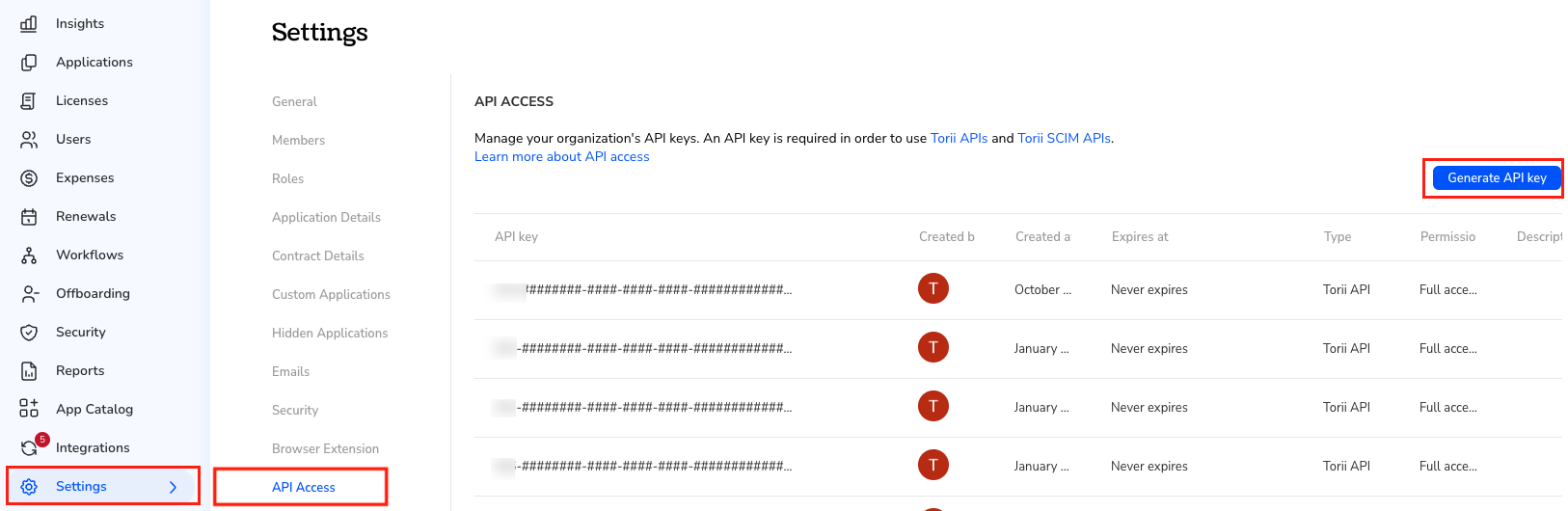
- Create an API key with Full Access by selecting Torii API in the Choose type section of the API key generator.
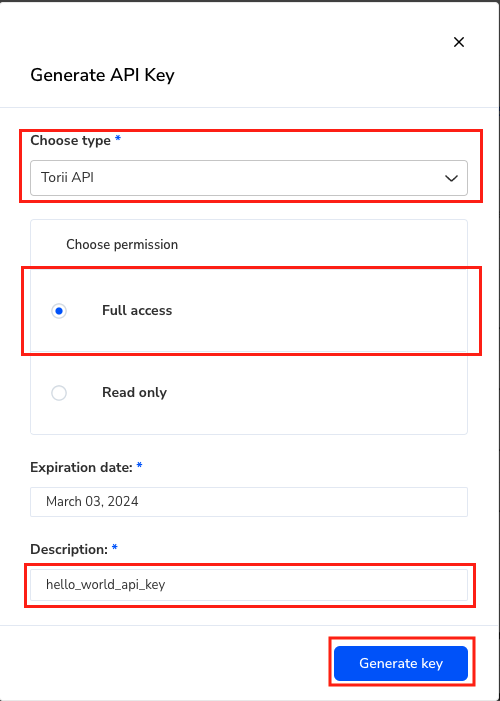
Congratulations! At this point, you should have successfully generated your API Key.
Warning: You must copy your API key value and store it somewhere safe. You will NOT be able to see or access your API key value from this*platform again._
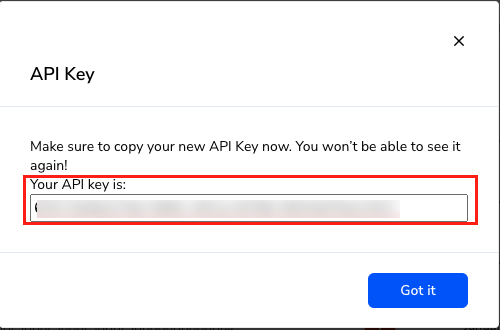
Using Your API KeyThe API key you've created can be used across all of the examples provided in the following guides. NOTE: You must input this key into the API explorer before sending any live requests.
Build custom integrations for known SaaS applications
- Create custom integrations for known SaaS applications not yet supported with an OOTB integration. Navigate to the integrations tab and scroll to the Add Custom Integration tile at the bottom of the page.
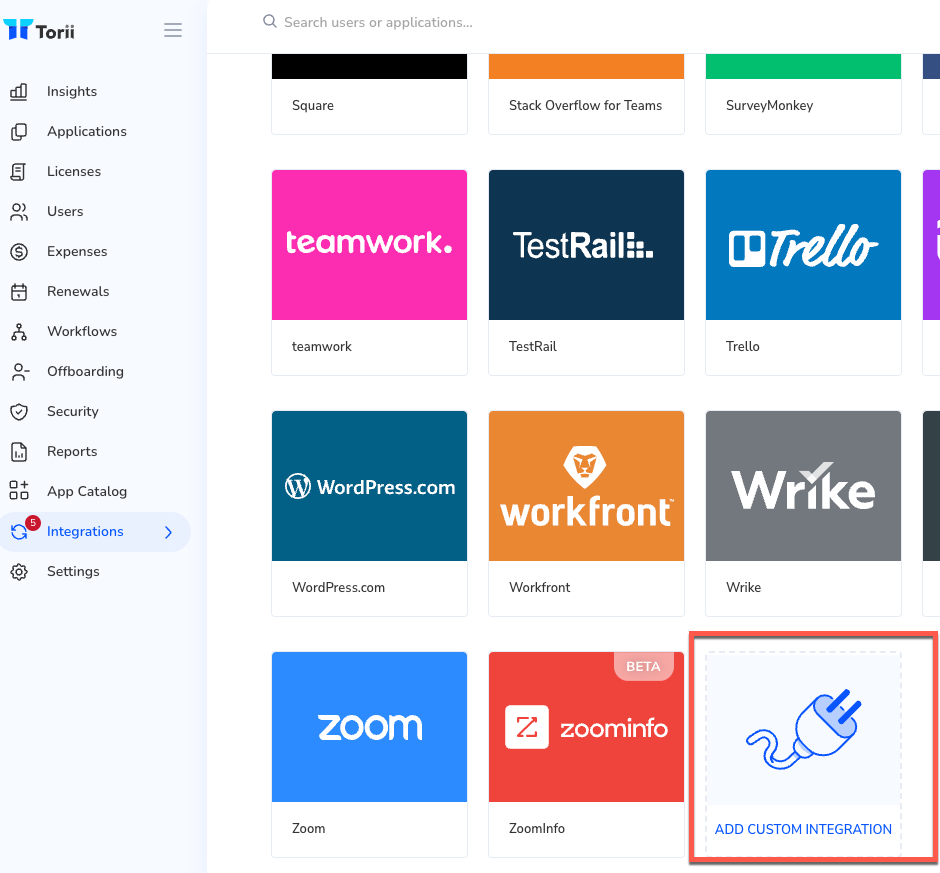
- When adding a Custom Integration, associate it with a known SaaS application from Torii's app database as shown below.
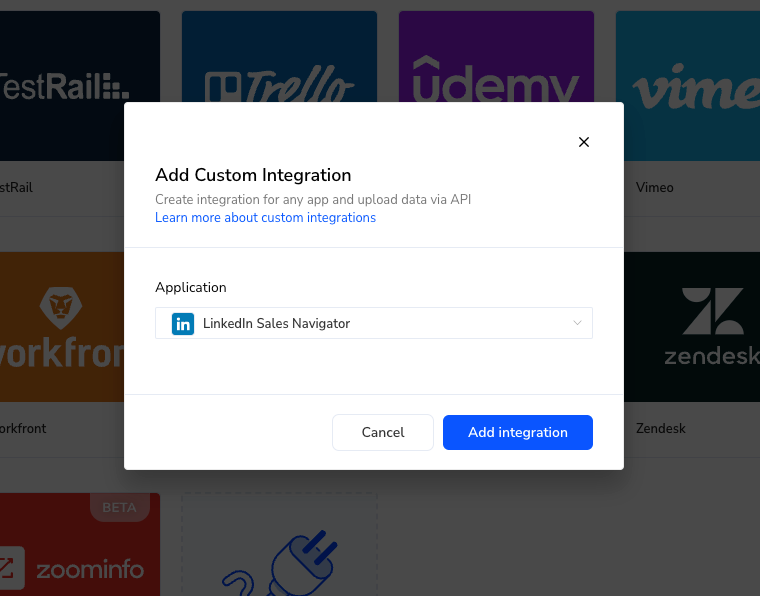
Build custom integrations for non-SaaS or internal applications
- To manage non-SaaS or internal applications not currently available in Torii's app database, you must first create a Custom Application by navigating to the Settings tab and clicking Add application on the top right-hand corner of the page.
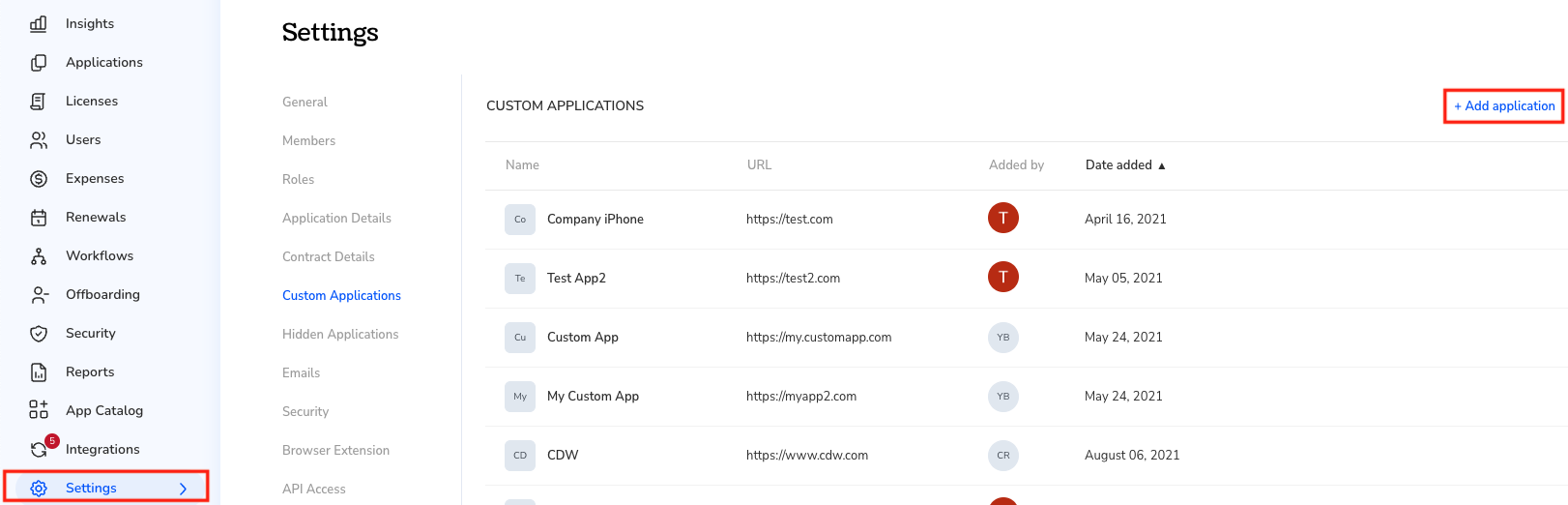
- Provide details for the custom application so it can be stored in the Torii data model.
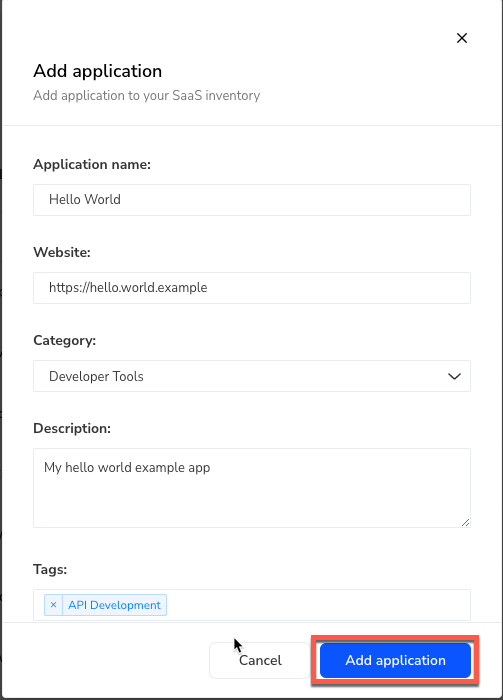
- Add a Custom Integration by navigating to the Integrations tab. Associate the Custom Integration with the Custom Application you just created.
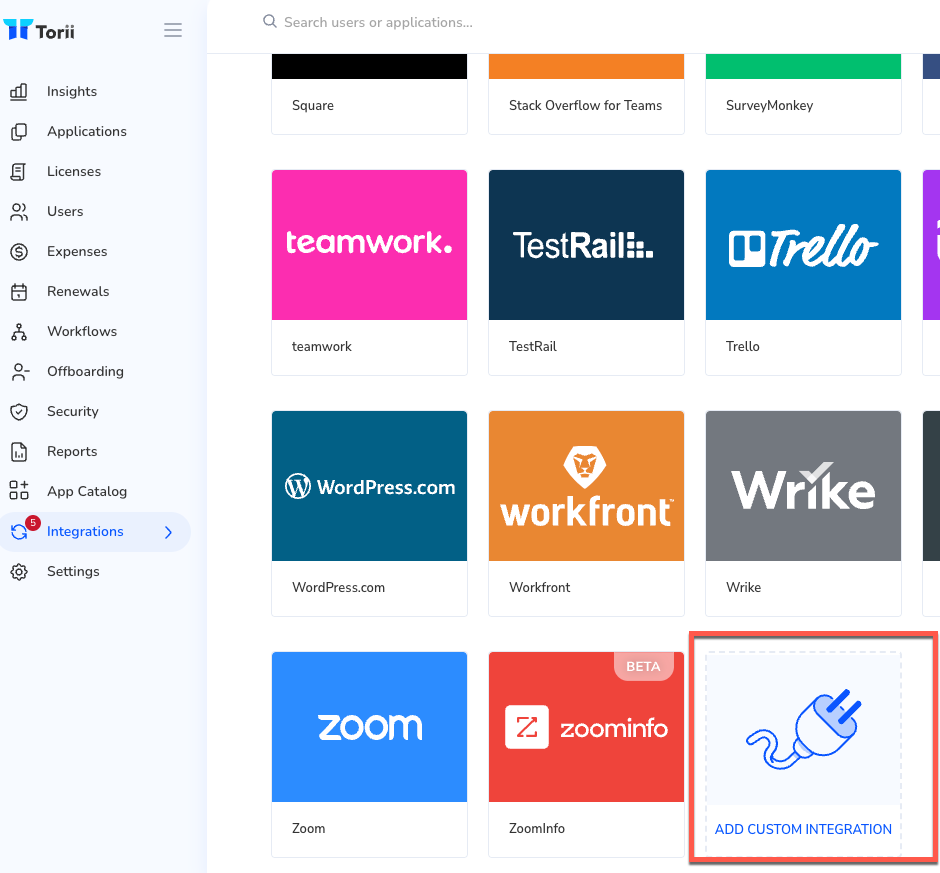
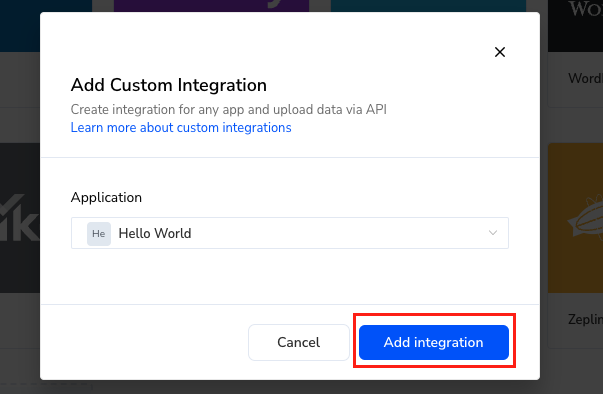
Congratulations! At this point, you should have successfully integrated your custom application with Torii.
Warning: Using your App Account IDMake sure to copy the App Account ID generated after creating your custom integration. It will be needed for API calls.
Updated 4 months ago